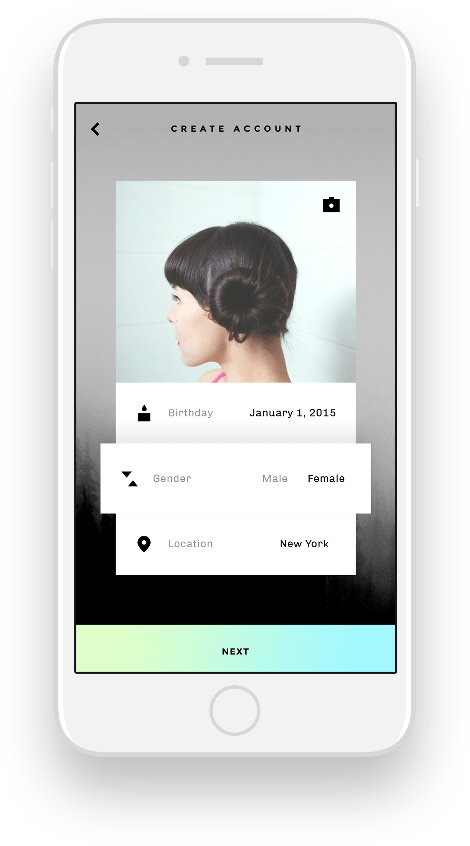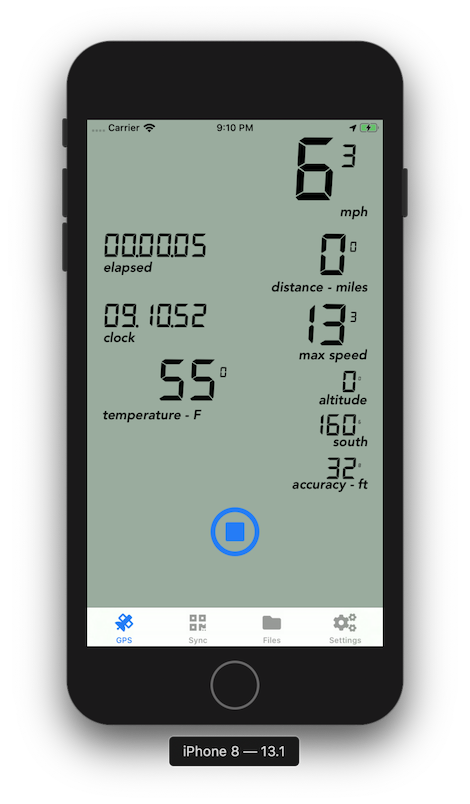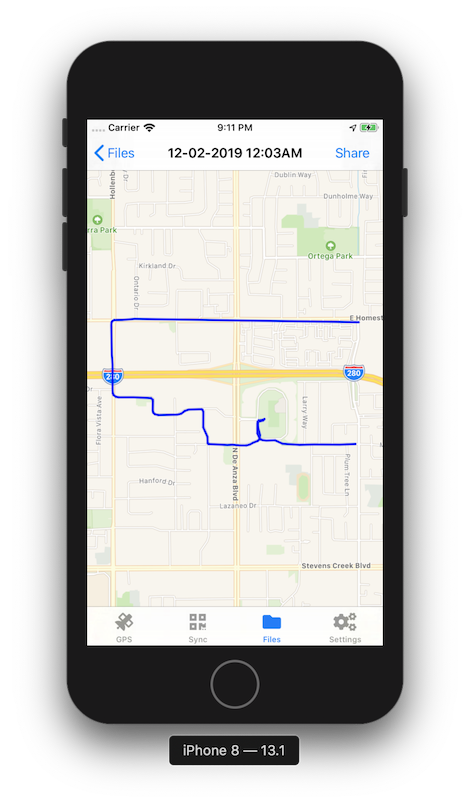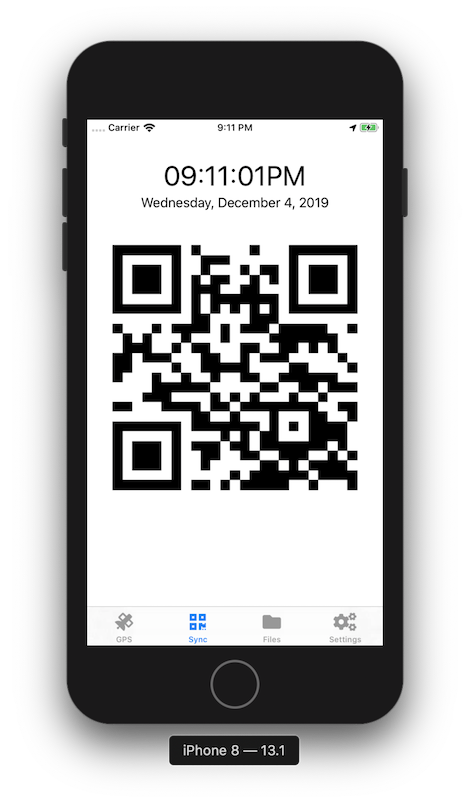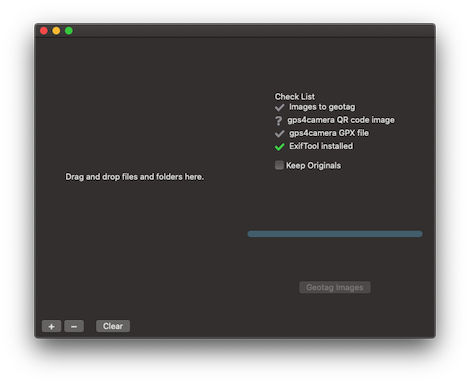GPS In Your Pocket
If your camera doesn't have GPS. A camera dedicated GPS unit is an option. But it is expensive, likely has to be charged, must be carried along, turned on, tethered (wirelessly or with a cable) to your camera, and likely doesn't perform well while indoors.
Your phone has GPS. It can track location while indoors. It likely has been charged up. It also very likely to be with you. Just run gps4camera and hit start. All tracking stays on your device and YOU decide how and when to share it.